The eShop Pro API works on a key system to control access. These keys are linked to users within your Cloudlet.
To create or manage keys for a specific user, go to eShop > Settings > API > Keys/Apps.
Adding a Key
To get started, select Add Key:
- Select the User you would like to generate a key for in the User field and add a Description.
- Choose the level of access for this API key, which can be Read access, Write access or Read/Write access.
- Then select the Generate API Key button and eShop Pro will generate API keys for that user.
- Now that keys have been generated, you should see two new keys, a QRCode, and a Revoke API Key button.
- These two keys are your Consumer Key and Consumer Secret.
Place your consumer key and consumer secret in the application that uses the eShop Pro API (the application should request your Cloudlet URL).

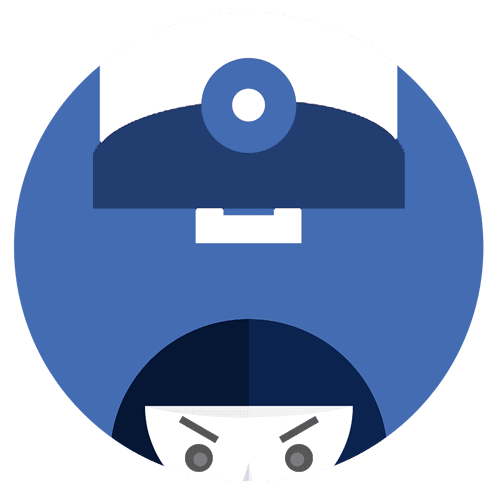
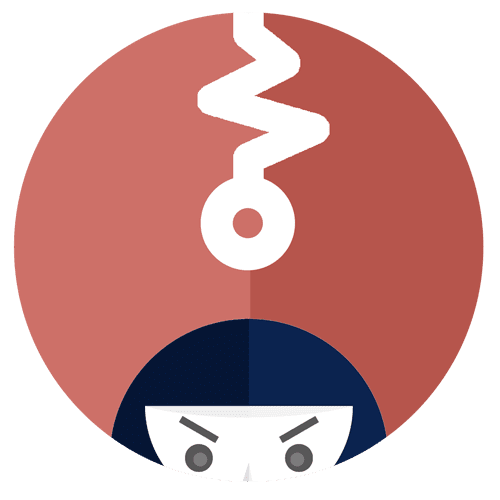
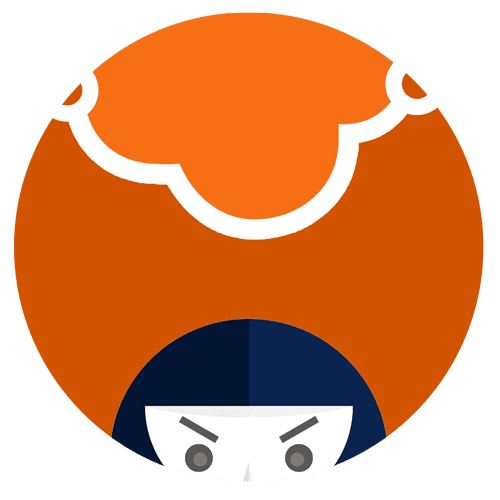
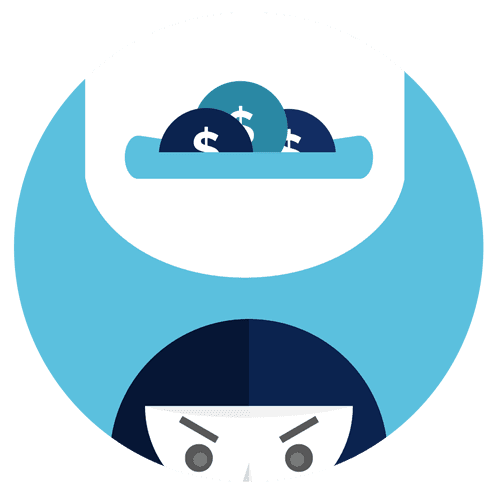
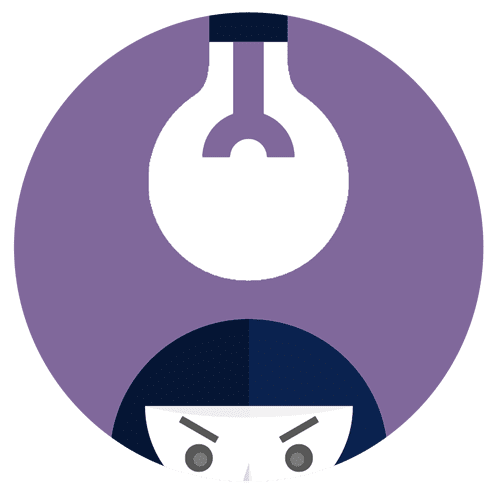
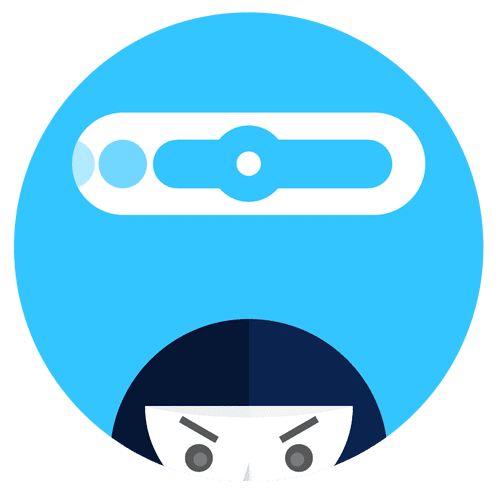
0 Comments